|
|
|
Generate your own QR Code |
 |
|
|
|
A QR code (short for Quick Response) is a specific matrix barcode (or
two-dimensional code), readable by dedicated QR barcode readers and
camera phones. The code consists of black modules arranged in a square
pattern on a white background. The information encoded can be text, URL
or other data.
Google offers a free
QR Code Generation Tool.
Follow these steps to use the tool:
1) Go to the
Google QR Code Generation Tool
2) Select "Show full gallery"
|
|
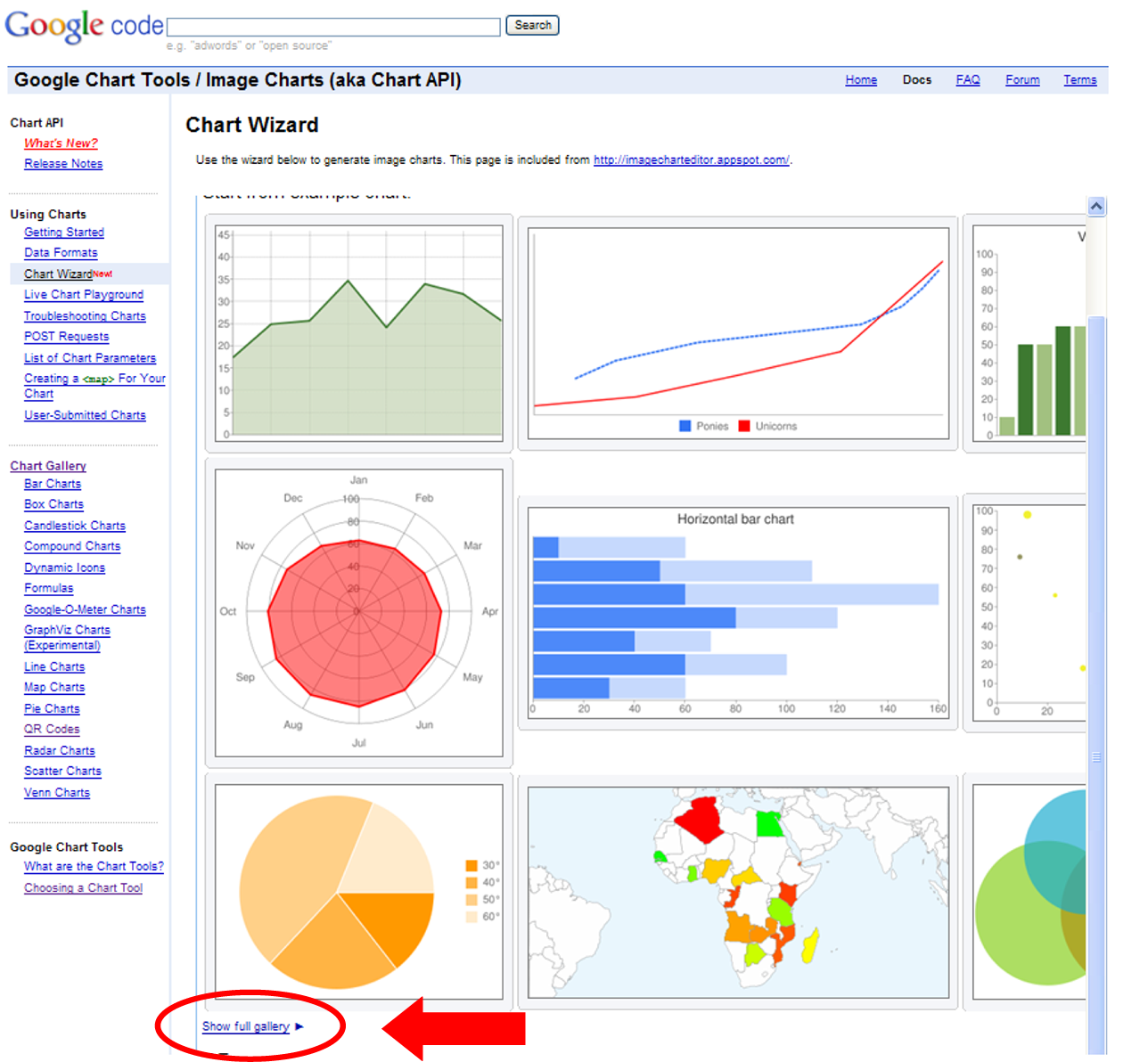
(click on images to expand) |
| 3) Select "QR Codes" |
|
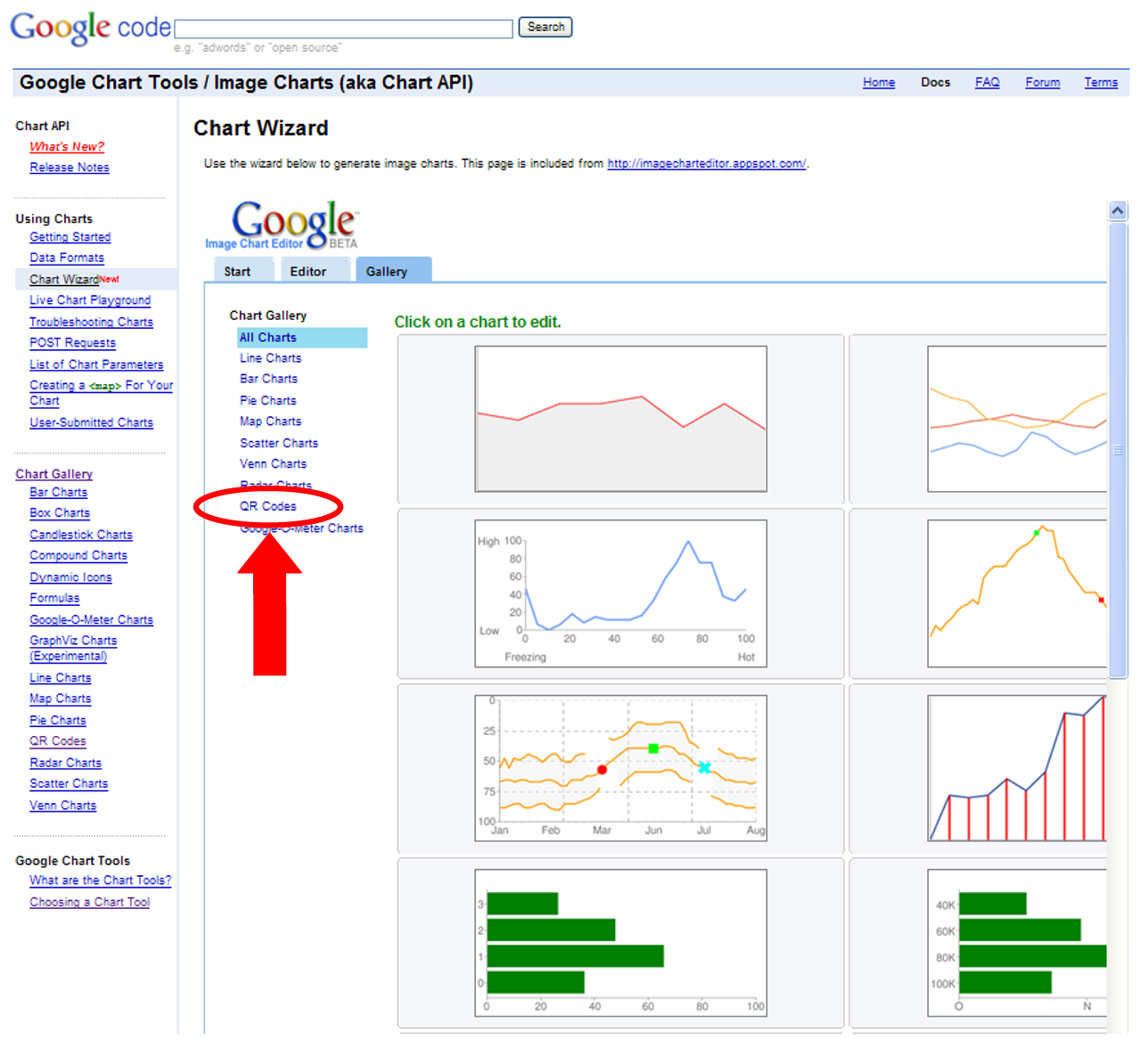 |
| |
|
|
| 4) Click on the QR Code Image to
edit |
|
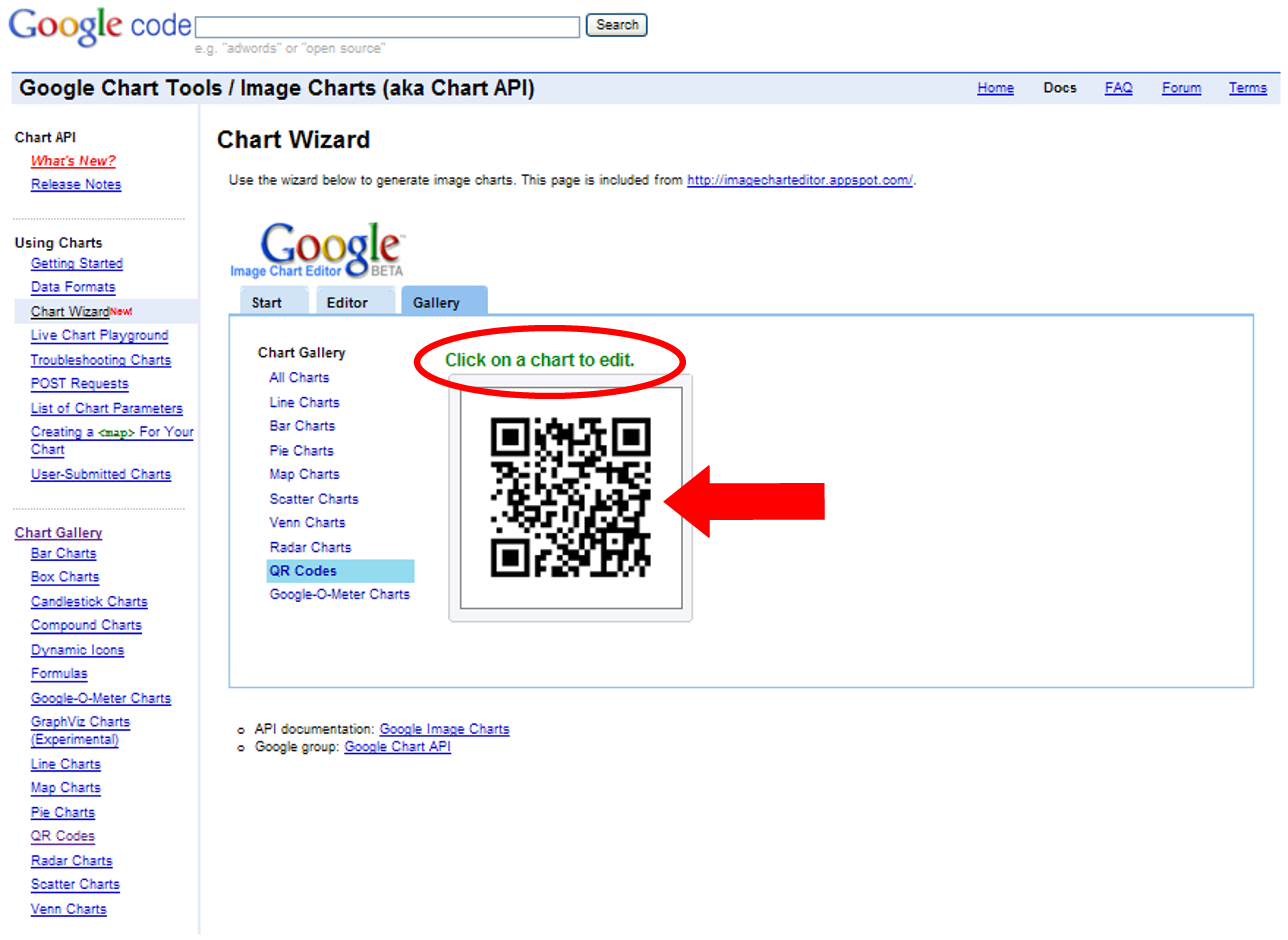 |
| |
|
|
| 5) Enter your URL or Contact Info |
|
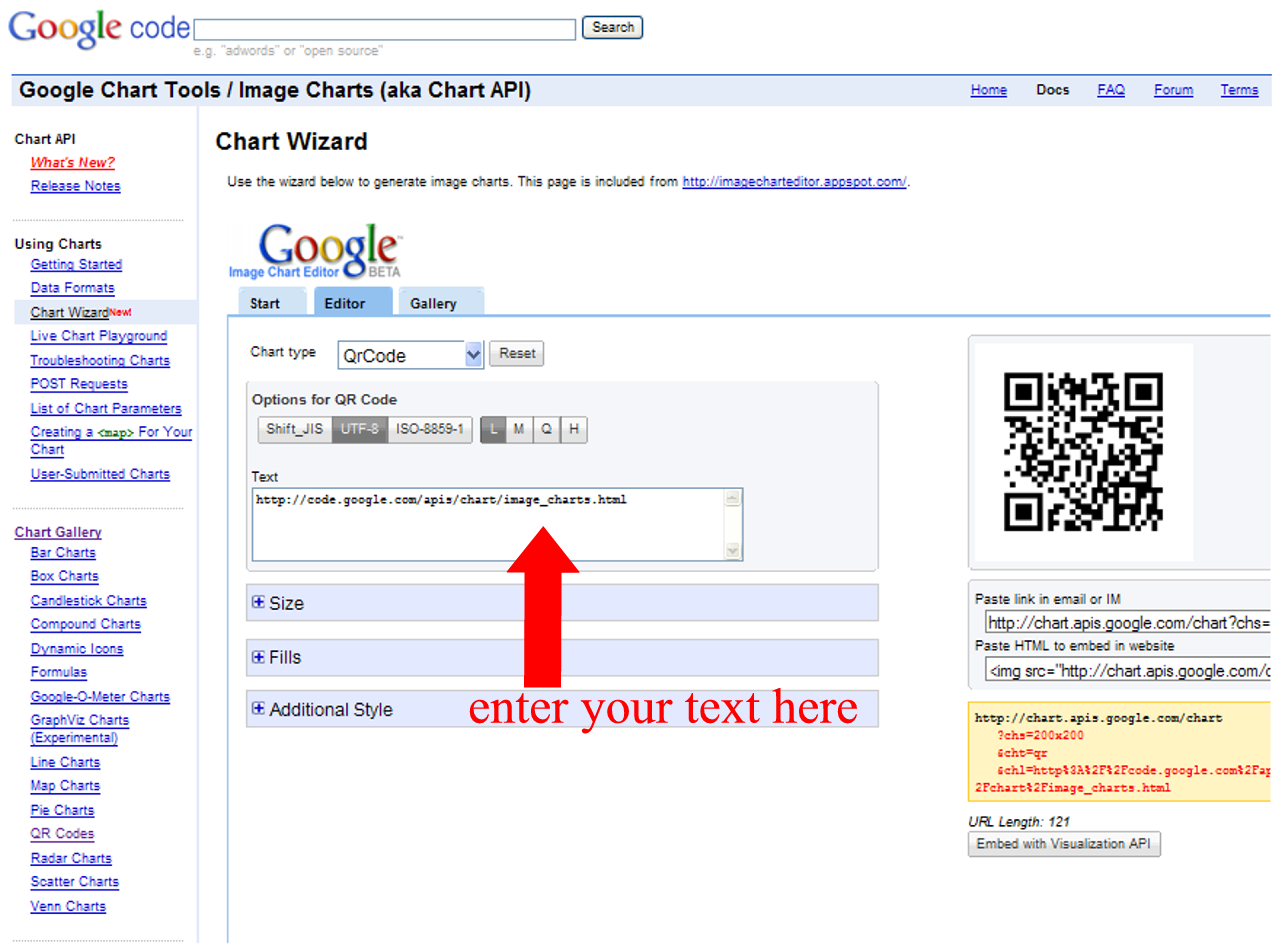 |
| Now you can right-click on the on image to save to a location of your choice, and/or copy the URL code for use in your email or web site. |
| |
|
|
|
|